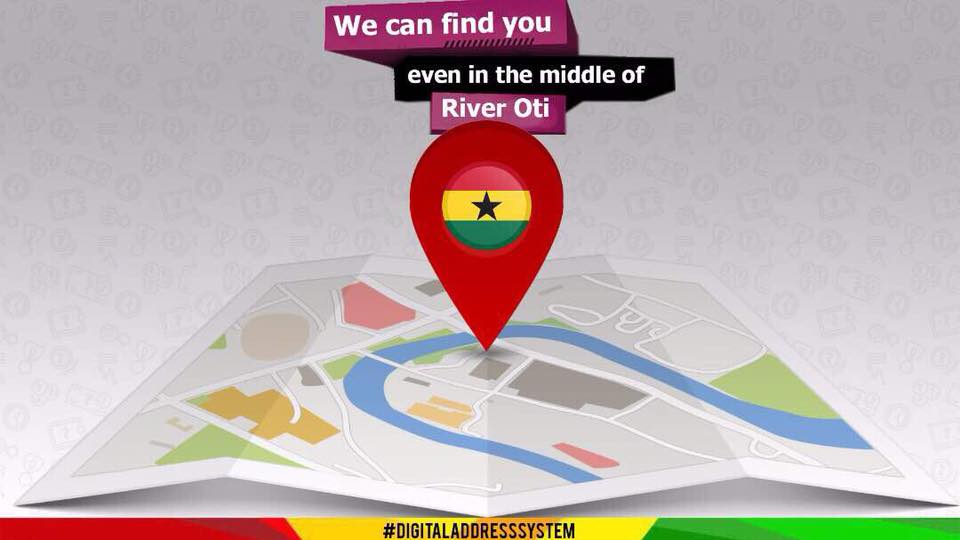Vodafone Ghana Internet (APN) Settings
Unlocking USB Vodafone Modem
To unlock your USB modem, you need to do the following:
- uninstall the Vodafone software that is installed when you plug in the USB modem.
- After uninstalling, you then have to remove your USB modem from the computer and remove the Sim card.
- Install the Sim you want to use into your Vodafone modem, having installed the software of the new Sim and plug it back on the PC.
- Restart the computer and launch the software you have installed in case it does not open automatically and ensure that it detects the modem.
- If there is network information on the lower bar of your software, click on the connect button and you are good to start using the internet from the comfort of your PC.
Understanding APN
On the Vodafone Ghana internet configuration/settings, you will use an access point name which is shortened as APN. APN is the name of a gateway between networks such as GPRS, 3G or 4G on mobile networks and to other computer networks. This means that mobile devices need to be configured with APN of the present carrier, in this case, Vodafone. The carrier will then check the identifier in order to know what type of network connection should or should not be created. A good example is on what internet protocol address (IP address) should be assigned to the wireless device. To be more specific the APN is responsible for identifying the packet data network (PDN) that the data user wants to communicate with.
APN Configuration On Mobile Devices
Let’s now get to the point and start configuring our APN, starting off with the Smartphones which have become more popular.
- Ensure that the Vodafone Ghana Sim card is inserted in your device. You should also ensure that you have data bundles which can be purchased by dialling 7001#.
- With the bundles to enable you connect to the internet, get to the settings of your Smartphone followed by wireless and networks.
- Click on the mobile networks, go to the access point names and click your menu button to select new APN.
- Edit the APN by writing “Vodafone” on Name field, and on the APN field, write “browse”, write “None or PAP” on Auth type field and leave the rest of the fields blank.5. At the APN page, you should see the newly created APN, which is Vodafone.
- On the right side of the Vodafone APN, locate a small circle and click on it ensuring that it turns blue or green. This means that Vodafone APN is now the default internet setting of your Smartphone.
- Go back to the settings and select mobile networks and ensure you have selected “data enabled”.
- To get a faster internet connection, ensure that you have unselected 2G in order to get 3G connectivity. Although 2G saves you the battery power.
- You can now try accessing the internet with the default browser by typing in your URL such as google.com. If the connection cannot be established, try revisiting the steps and see whether you went wrong on a certain step.These settings are also the same on other phones as you only have to locate your phone’s internet area and look for access point name where you will fill in the fields provided.
- On APN, write “Browse” which is the APN for Vodafone. For the homepage URL, you can input the domain name of your favourite site such as facebook.com. Leave the other field untouched as they will not hinder you from accessing the internet. Save these settings and try accessing the internet. In order to save the data costs, you should also ensure that you have data bundles. You have now successfully configured your Vodafone Ghana Internet settings and can enjoy browsing, streaming or downloading videos. See Also: MTN Ghana Internet Bundle, Settings, Check Your Number, Mobile Money
Vodafone Ghana Internet Bundle and Codes
Vodafone offers internet bundle ranging from daily to jumbo at different prices (GHs), validity (days) and new volume (MB). The telecom company also offer a pay-as-you-go tariff of 12.5p per MB. The prepaid mobile data packages are available on Browser, streamer and downloader. Users can get more details by dialling *700# on their mobile phone. To subscribe to Vodafone Ghana Internet Bundle, prepaid customers can dial *700# to select any bundle of their choice – whether monthly, weekly or daily. As for Hybrid customers — dial *5959#*528#. Check Your Number To find out what your phone number using Vodafone network, simply dial *#100# free from your mobile. Also, ensure to turn off your WiFi connection – if you’re using one, before calling the number.